How to get started?
There are 3 Stages for joining FOSSNSS.
This includes simple tasks and can be completed by anyone having access to the internet and a computer.
Instructions have been supplied below, ensuring a complete beginner can finish the task.
We recommend using any Linux based OS as the primary environment for completing the tasks.
If you feel stuck at any stage, or need special arrangement, ping us at the Telegram group/ email us at [email protected]
Stage 0:
1. Create an account in GitHub
GitHub is a code hosting platform for version control and collaboration. It lets you and others work together on projects from anywhere.
Create your account here: https://github.com/login
The projects on GitHub are examples of open-source software. There are millions of open source projects on GitHub.There are a variety of ways that you can contribute to open source projects. You can search among the millions of project repositories available on GitHub and contribute as you wish!
Take a look at our official page : https://github.com/fossnss
2. Create your first repository
A GitHub repository can be used to store a development project. It can contain folders and any type of files (HTML, CSS, JavaScript, Documents, Data, Images).
What if you create a repository that presents yourself? This will be your next task.
GitHub has many special repositories. You can create a repository that matches your username, add a README file to it, and all the information in that file will be visible on your GitHub profile.
a) Create a new repository, you must use your username as the repository name
b) Initialize the repo with a README.md
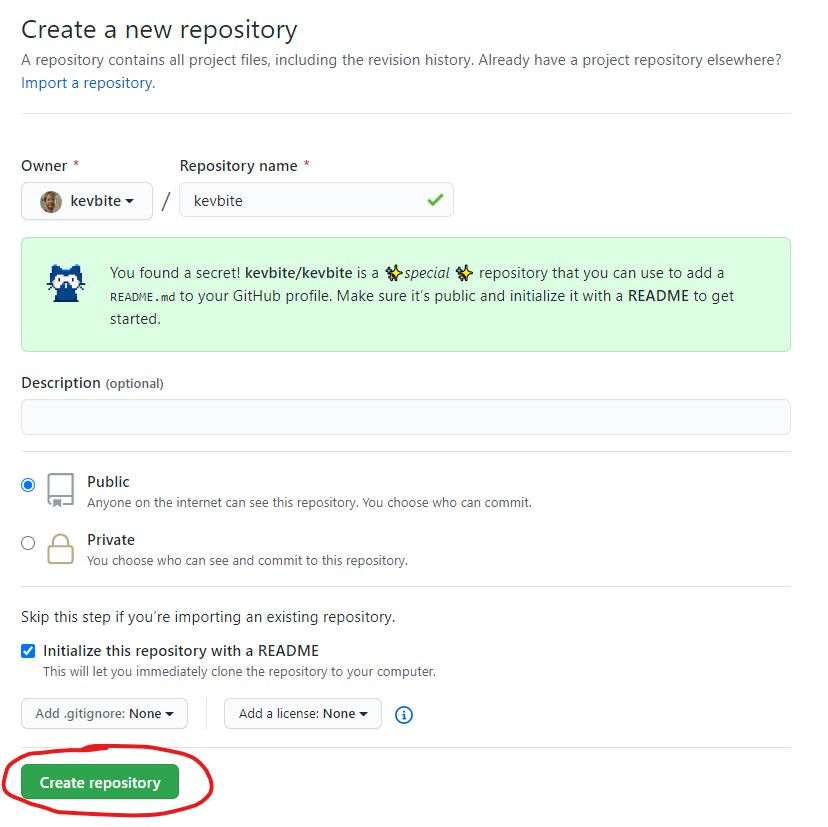
c) Write about yourself in the README.md file.
Introduce yourself, write about the skills you possess, write about your interests!
d) Create it with the “Create repository” button
e) Now you can view your README.md on your GitHub profile
You can customize your new Identity repository as you wish! (You can use Markdown to make it look better!)
f) Take a screenshot of your GitHub profile
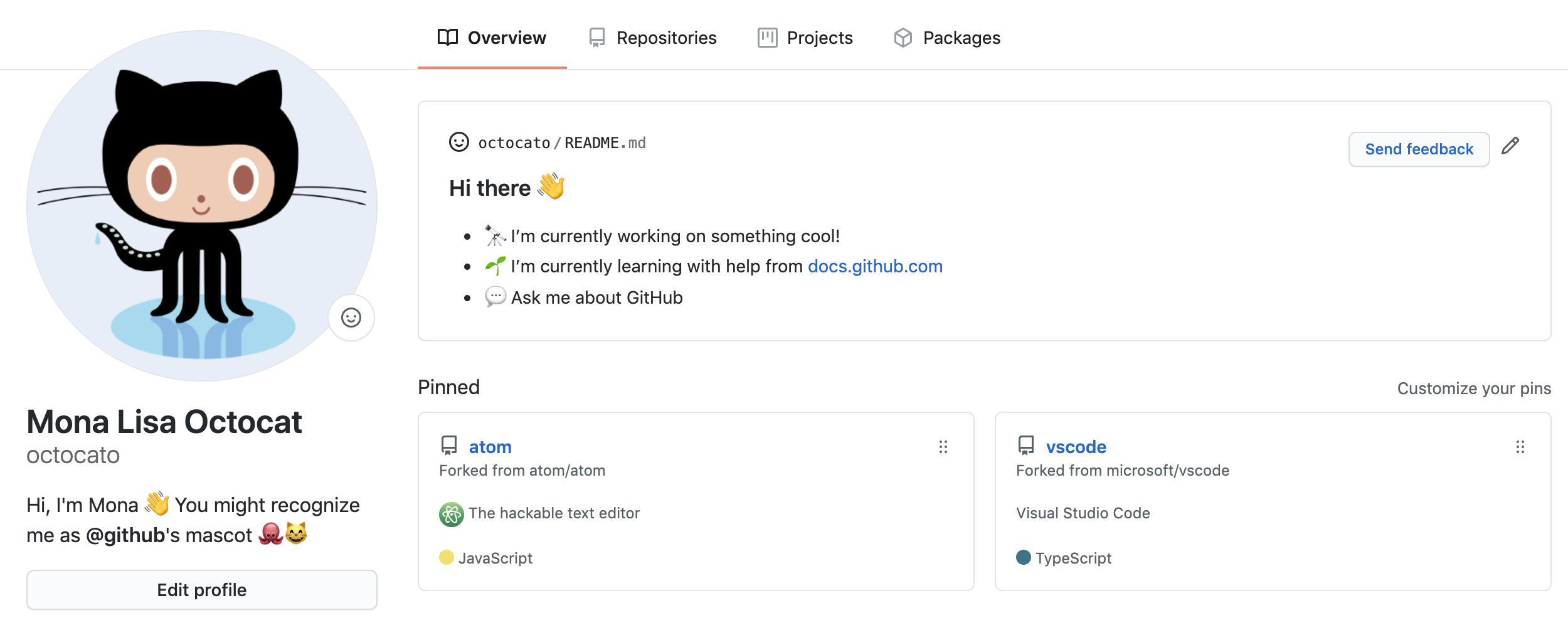
To verify completion of the aforementioned, capture a screenshot . You can submit the screenshot in next task.